The core of your membership information is in your User Profile. Under Members, you can scan all the profiles. You can only update yours, however. The little gear icon on the right side of the Profile gives a drop-down menu of options you have. “Edit profile” takes you into the master screen, allowing you to update your full Profile.
When done editing, you are returned to the “view-only” version of the Profile, unless you didn’t satisfy some of the requirements for the update to succeed. If that happens, you are in the “edit” version of the Profile. They look quite similar, but if you scroll down through the Profile, you will see a red warning message if you are still in edit mode and an entry was not accepted. Once you fix the error and submit it again, you should clear the problem. Scroll down one more time to be sure. Once accepted, your changes show up and “Update Profile” is no longer an available option at the bottom.
It is important to keep your Profile updated. Features such as Shows and Work Images are important for others to see, and keeping them updated gives others chances to see your highlights. Show off!
On your main Profile, you also show off by loading a portrait picture (the small round picture) and a background picture (the long rectangular spot). The portrait will be usually a small file size, but the background picture can be larger — in fact, a panoramic type picture works the best because the width is a lot more than the height.
Ken Metheny is the website coder. If you have any issues, contact him at ken@methenysystems.com.